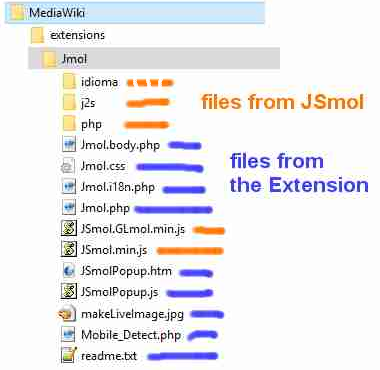Difference between revisions of "MediaWiki/Installation"
AngelHerraez (talk | contribs) (warn about php/jsmol2.php) |
AngelHerraez (talk | contribs) (adding additional settings (copied from Extension:Jmol at MediaWIki)) |
||
| Line 29: | Line 29: | ||
# Download all the [http://sourceforge.net/p/jmol/code/HEAD/tree/trunk/Jmol-extensions/wiki/MediaWiki/ source files of the Jmol extension] and place them in the <code>extensions/Jmol</code> folder. | # Download all the [http://sourceforge.net/p/jmol/code/HEAD/tree/trunk/Jmol-extensions/wiki/MediaWiki/ source files of the Jmol extension] and place them in the <code>extensions/Jmol</code> folder. | ||
| − | # Add the following line to your [https://www.mediawiki.org/wiki/Manual:LocalSettings.php LocalSettings.php file] (near the end) | + | # Add the following line to your [https://www.mediawiki.org/wiki/Manual:LocalSettings.php LocalSettings.php file] (near the end): <code>require_once("extensions/Jmol/Jmol.php");</code> |
| − | + | # Optional change of settings: | |
| − | + | You can configure the Jmol extension with several settings added after the <code>require_once</code> line (default value <u>underlined</u>): | |
| − | You can configure the Jmol extension with several settings added after the <code>require_once</code> line (default value | + | * <tt>$wgJmolAuthorizeJmolTag</tt> (<u><tt>true</tt></u>, <tt>false</tt>) : Authorize the use of the {{Tag|jmol/}} tag. |
| − | * <tt>$ | + | * <tt>$wgJmolAuthorizeJmolFileTag</tt> (<u><tt>true</tt></u>, <tt>false</tt>) : Authorize the use of the {{Tag|jmolFile/}} tag. |
| − | * <tt>$wgJmolAuthorizeUploadedFile</tt> ( | + | * <tt>$wgJmolAuthorizeJmolPdbTag</tt> (<u><tt>true</tt></u>, <tt>false</tt>) : Authorize the use of the {{Tag|jmolPdb/}} tag. |
| − | * <tt>$wgJmolAuthorizeUrl</tt> (<tt>true</tt>, | + | * <tt>$wgJmolAuthorizeJmolSmilesTag</tt> (<u><tt>true</tt></u>, <tt>false</tt>) : Authorize the use of the {{Tag|jmolSmiles/}} tag. |
| − | * <tt>$wgJmolDefaultAppletSize</tt> ( | + | * <tt>$wgJmolAuthorizeUploadedFile</tt> (<tt>true</tt>, <u><tt>false</tt></u>) : Authorize the use of {{Tag|uploadedFileContents}}. |
| + | * <tt>$wgJmolAuthorizeUrl</tt> (<tt>true</tt>, <u><tt>false</tt></u>) : Authorize the use of {{Tag|urlContents}}. | ||
| + | * <tt>$wgJmolDefaultAppletSize</tt> (<u>400</u>) : Size in pixels of the JSmol panel. | ||
* <tt>$wgJmolDefaultScript</tt> : Default script. | * <tt>$wgJmolDefaultScript</tt> : Default script. | ||
| − | * <tt>$wgJmolExtensionPath ( | + | * <tt>$wgJmolExtensionPath (<u>extensions/Jmol</u>)</tt> : Path to the directory where the Jmol extension is installed. This must be an absolute path, therefore if you customize it, make sure it is prepended with <tt>$wgScriptPath</tt> (see example in Jmol.php). |
| − | * <tt>$wgJmolForceNameSpace</tt> : Force the NameSpace where | + | * <tt>$wgJmolForceNameSpace</tt> : Force the NameSpace where JSmol will go looking for wiki pages containing molecular data (using {{Tag|wikiPageContents}}). |
| − | * <tt>$wgJmolShowWarnings</tt> ( | + | * <tt>$wgJmolShowWarnings</tt> (<u><tt>true</tt></u>, <tt>false</tt>) : Display warnings when users try to use disabled features. |
| − | * <tt>$wgJmolUsingSignedAppletByDefault</tt> (<tt>true</tt>, | + | * Deprecated: |
| − | + | ** <tt>$wgJmolUsingSignedAppletByDefault</tt> (<tt>true</tt>, <u><tt>false</tt></u>) : Choose if the signed Jmol applet will be used by default. ''Note: the signed Jmol applet is signed with a default certificate. If you want to use the signed Jmol applet in your wiki, I suggest resigning the Jmol applet with your own certificate.'' | |
| + | ** <tt>$wgJmolAuthorizeChoosingSignedApplet</tt> (<tt>true</tt>, <u><tt>false</tt></u>) : Authorize users to choose between the unsigned and the signed Jmol applet. | ||
'''Note:''' If you want to authorize users to upload files containing molecular data (for using the {{Tag|uploadedFileContents}} tag), you need to do the following: | '''Note:''' If you want to authorize users to upload files containing molecular data (for using the {{Tag|uploadedFileContents}} tag), you need to do the following: | ||
* By default, MediaWiki authorizes the uploading of files whose name ends with a limited number of extensions. For example, if you want to authorize uploading {{File|*.cml}} files, add <tt>$wgFileExtensions[] = 'cml';</tt> in {{File|LocalSettings.php}}. | * By default, MediaWiki authorizes the uploading of files whose name ends with a limited number of extensions. For example, if you want to authorize uploading {{File|*.cml}} files, add <tt>$wgFileExtensions[] = 'cml';</tt> in {{File|LocalSettings.php}}. | ||
* You can add an icon in the {{Directory|skins/common/images/icons/}} directory for each extension (for example, {{File|fileicon-cml.png}}). In this wiki, we are using [[:Image:Fileicon_Chemical.png|this image]], which leads to the [[:Category:Molecular_Data|following result]]. | * You can add an icon in the {{Directory|skins/common/images/icons/}} directory for each extension (for example, {{File|fileicon-cml.png}}). In this wiki, we are using [[:Image:Fileicon_Chemical.png|this image]], which leads to the [[:Category:Molecular_Data|following result]]. | ||
| − | |||
== Installation of older versions == | == Installation of older versions == | ||
Revision as of 17:43, 2 May 2024
Contents
Installation of the Jmol (JSmol) Extension for Mediawiki
- Admin All this must be done by the wiki administrator.
The files forming the Jmol Extension are part of the Jmol source code and may hence be retrieved from the SVN system.
Note: Version 5 of the Jmol Extension has been tested against MediaWiki 1.32. There are significant changes in MediaWiki, so this procedure will not work with older versions. It is not compatible either with newest versions of MediaWiki.
To install the Jmol extension using Jmol 14:
- Download the release of Jmol (
Jmol-14.xx.xx-binary.zip) You need version 14.29.32 or later. - Extract into a temporary location the
 jsmol.zip file from the Jmol release.
jsmol.zip file from the Jmol release. - Create a
 Jmol subfolder in the
Jmol subfolder in the  extensions folder of your MediaWiki installation.
extensions folder of your MediaWiki installation. - Extract (upload) into this
 Jmol folder the following contents from the
Jmol folder the following contents from the  jsmol.zip file:
jsmol.zip file:
To install the Jmol extension using Jmol 16:
- Download the latest release of Jmol (
Jmol-16.xx.xx-binary.zip) Good compatibility may be expected, but the Extension has not been tested yet against Jmol 16. - Extract into a temporary location the
 jsmol.zip file from the Jmol release.
jsmol.zip file from the Jmol release. - Create a
 Jmol subfolder in the
Jmol subfolder in the  extensions folder of your MediaWiki installation.
extensions folder of your MediaWiki installation. - Extract (upload) into this
 Jmol folder the following contents from the
Jmol folder the following contents from the  jsmol.zip file (all located inside a
jsmol.zip file (all located inside a  jsmol subfolder):
jsmol subfolder):
Further steps
- Download all the source files of the Jmol extension and place them in the
extensions/Jmolfolder. - Add the following line to your LocalSettings.php file (near the end):
require_once("extensions/Jmol/Jmol.php"); - Optional change of settings:
You can configure the Jmol extension with several settings added after the require_once line (default value underlined):
- $wgJmolAuthorizeJmolTag (true, false) : Authorize the use of the <jmol/> tag.
- $wgJmolAuthorizeJmolFileTag (true, false) : Authorize the use of the <jmolFile/> tag.
- $wgJmolAuthorizeJmolPdbTag (true, false) : Authorize the use of the <jmolPdb/> tag.
- $wgJmolAuthorizeJmolSmilesTag (true, false) : Authorize the use of the <jmolSmiles/> tag.
- $wgJmolAuthorizeUploadedFile (true, false) : Authorize the use of <uploadedFileContents>.
- $wgJmolAuthorizeUrl (true, false) : Authorize the use of <urlContents>.
- $wgJmolDefaultAppletSize (400) : Size in pixels of the JSmol panel.
- $wgJmolDefaultScript : Default script.
- $wgJmolExtensionPath (extensions/Jmol) : Path to the directory where the Jmol extension is installed. This must be an absolute path, therefore if you customize it, make sure it is prepended with $wgScriptPath (see example in Jmol.php).
- $wgJmolForceNameSpace : Force the NameSpace where JSmol will go looking for wiki pages containing molecular data (using <wikiPageContents>).
- $wgJmolShowWarnings (true, false) : Display warnings when users try to use disabled features.
- Deprecated:
- $wgJmolUsingSignedAppletByDefault (true, false) : Choose if the signed Jmol applet will be used by default. Note: the signed Jmol applet is signed with a default certificate. If you want to use the signed Jmol applet in your wiki, I suggest resigning the Jmol applet with your own certificate.
- $wgJmolAuthorizeChoosingSignedApplet (true, false) : Authorize users to choose between the unsigned and the signed Jmol applet.
Note: If you want to authorize users to upload files containing molecular data (for using the <uploadedFileContents> tag), you need to do the following:
- By default, MediaWiki authorizes the uploading of files whose name ends with a limited number of extensions. For example, if you want to authorize uploading
 *.cml files, add $wgFileExtensions[] = 'cml'; in
*.cml files, add $wgFileExtensions[] = 'cml'; in  LocalSettings.php.
LocalSettings.php. - You can add an icon in the skins/common/images/icons/ directory for each extension (for example,
 fileicon-cml.png). In this wiki, we are using this image, which leads to the following result.
fileicon-cml.png). In this wiki, we are using this image, which leads to the following result.
Installation of older versions
Version 4 of the Jmol Extension is compatible with MediaWiki 1.16; installation instructions.
The Jmol Extension below v. 3.3 uses another extension, Stub Manager, so you first need to install it.
Deprecated
Installation of the Jmol extension was described on the Jmol extension page on MediaWiki.
That page has been removed since the Jmol Extension is not compatible with recent versions of MediaWiki.