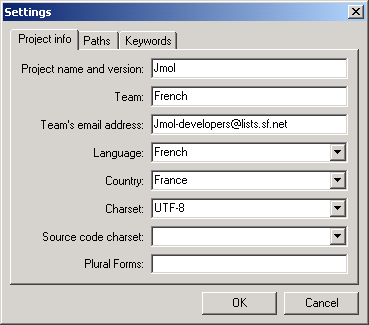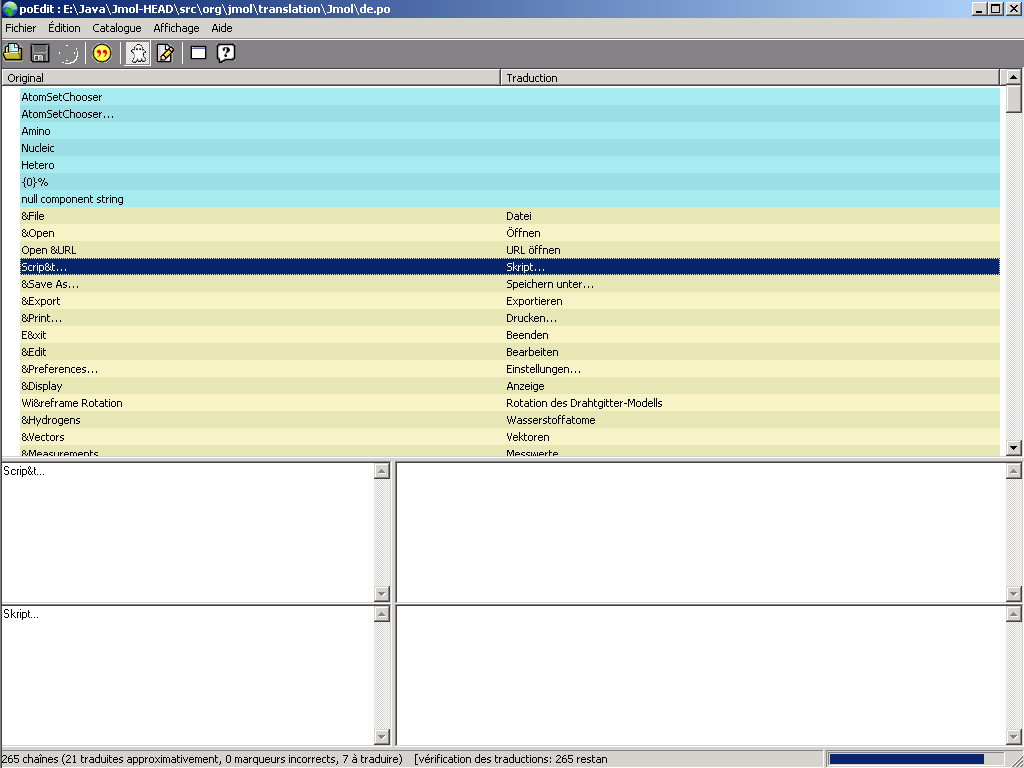Difference between revisions of "Internationalisation/Offline/New translation"
m (Subpages) |
m (Lang template was added.) |
||
| (One intermediate revision by one other user not shown) | |||
| Line 1: | Line 1: | ||
| + | {{Lang:Internationalisation/Offline/New translation}} | ||
| + | |||
Adding a new translation for the Jmol application/applet is quite easy. Only a few steps are required to add the translation. | Adding a new translation for the Jmol application/applet is quite easy. Only a few steps are required to add the translation. | ||
Latest revision as of 20:19, 27 November 2009
Adding a new translation for the Jmol application/applet is quite easy. Only a few steps are required to add the translation.
1. Download the files for the translation:
Download Jmol.pot and rename it to ![]() Jmol-LANG.po.
Jmol-LANG.po.
Download JmolApplet.pot and rename it to ![]() JmolApplet-LANG.po.
JmolApplet-LANG.po.
Note: LANG means your language code: e.g. de for German, fr for French and so on.
Note: Since both files have the same name, you will have to save them in different directories or rename them.
2. Install an editor for .po files:
The .po files can be edited with many editors, see Detailed explanation.
It's probably easier to use a dedicated editor, so the explanations below are based on poEdit, but feel free to use the editor you prefer. poEdit is cross-platform (Windows, Unix and Mac OS X).
Many other editors exist:
- kbabel,
- gtranslator,
- Emacs po-mode,
- ...
|
Open Select Catalog / Settings in the menu. Type the followings values in the fields:
Save the modifications |
The main window of poEdit is divided into several areas.
The top area contains the list of strings to translate with their current translation. The background color of each line depends on the status of the translation:
- Blue: Not translated yet.
- Yellow: Fuzzy translation (needs verification).
- White: Translated.
- Red: Error.
When you select a line in the top area, the bottom areas is updated with the following:
- Top-left area: String to translate.
- Bottom-left area: Current translation. Just type your translation in here.
5. Repeat steps 3 and 4 with ![]() JmolApplet-LANG.po.
JmolApplet-LANG.po.
6. Send the two .po files to a Jmol developer, so they will be added in the next Jmol release.
Emails: nicove@users.sourceforge.net, Jmol-developers@lists.sf.net.
(sourceforge mail addresses may refuse mails with .zip attachments, so don't zip the files)