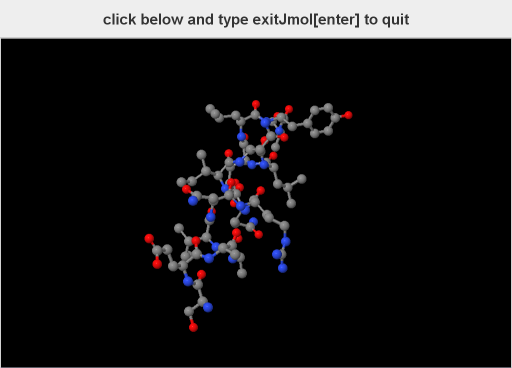Difference between revisions of "Kiosk mode"
AngelHerraez (talk | contribs) (Scripting the kiosk) |
AngelHerraez (talk | contribs) (→Scripting the kiosk) |
||
| Line 13: | Line 13: | ||
''(The following are preliminary notes that need further ellaboration)'' | ''(The following are preliminary notes that need further ellaboration)'' | ||
| − | You can include a script | + | You can include a script that loads a model and acts on it in the command line that opens the kiosk app. |
| + | Examples: | ||
| + | Jmol.jar "example.pdb" -k | ||
| + | Jmol.jar "example.pdb" -j "spacefill off" -k | ||
| + | Jmol.jar "example.pdb" -s "example.spt" -k | ||
There are also mechanisms implemented to have some other program driving Jmol and the banner area by means of JSON commands. | There are also mechanisms implemented to have some other program driving Jmol and the banner area by means of JSON commands. | ||
Latest revision as of 15:54, 1 October 2011
Note: you need Jmol 12.2.0 or later to use this feature.
The Jmol application can be run in "kiosk mode", useful for dedicated displays (e.g. in public places) where hiding the remaining of the computer screen, menus, windows etc. is desirable. Display of the models will normally be driven by a prepared script, but the pop-up menu is still available by default.
While the focus is on the Jmol panel, typing exitJmol (which is not echoed to screen) and pressing the Enter key will exit the application.
Scripting the kiosk
(The following are preliminary notes that need further ellaboration)
You can include a script that loads a model and acts on it in the command line that opens the kiosk app. Examples:
Jmol.jar "example.pdb" -k Jmol.jar "example.pdb" -j "spacefill off" -k Jmol.jar "example.pdb" -s "example.spt" -k
There are also mechanisms implemented to have some other program driving Jmol and the banner area by means of JSON commands.
To customize the banner, this script may be used:
sync -3456 '{"type":"banner","text":"mytext"}'
which would set up the kiosk as a server over port 3456 and send a JSON message to itself.
sync -3456 STOP
would turn off that service.
Other possible actions:
sync -3456 '{"type":"banner","mode":"OFF"}'
sets a kiosk with no banner.
sync -3456 '{"type":"banner","mode":"ON"}'
displays the banner (default).