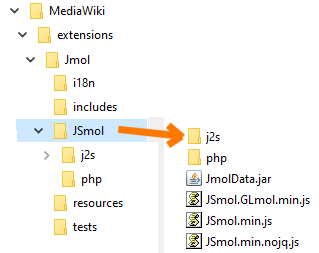Difference between revisions of "MediaWiki/Installation"
AngelHerraez (talk | contribs) m (typo) |
AngelHerraez (talk | contribs) (→Installation) |
||
| (3 intermediate revisions by the same user not shown) | |||
| Line 8: | Line 8: | ||
'''Note:''' '''Version 6''' of the Jmol Extension has been tested against MediaWiki 1.39-1.43. There are significant changes in MediaWiki, so this procedure will not work with older versions. | '''Note:''' '''Version 6''' of the Jmol Extension has been tested against MediaWiki 1.39-1.43. There are significant changes in MediaWiki, so this procedure will not work with older versions. | ||
| − | == | + | == Installation == |
| + | # In the {{folder|extensions}} folder of your wiki, create a {{folder|Jmol}} folder. | ||
# Download all the [http://sourceforge.net/p/jmol/code/HEAD/tree/trunk/Jmol-extensions/wiki/MediaWiki/ source files of the Jmol extension] (version 6.x) and place them in the {{folder|extensions/Jmol}} folder. | # Download all the [http://sourceforge.net/p/jmol/code/HEAD/tree/trunk/Jmol-extensions/wiki/MediaWiki/ source files of the Jmol extension] (version 6.x) and place them in the {{folder|extensions/Jmol}} folder. | ||
| + | # Download the [https://sourceforge.net/projects/jmol/files/Jmol/ latest release] of Jmol (<code>Jmol-16.xx.xx-binary.zip</code>) | ||
| + | #* Extract into a temporary location the {{file|jsmol.zip}} file from the Jmol release. | ||
| + | #* Open this file and extract the following contents (all located inside a {{folder|jsmol}} subfolder): | ||
| + | #** the {{file|JSmol.min.js}} file, | ||
| + | #** the {{file|JSmol.GLmol.min.js}} file, | ||
| + | #** the {{folder|j2s}} and {{folder|php}} folders. | ||
| + | #** ({{file|JmolData.jar}} and {{file|JSmol.GLmol.min.nojq.js}}, shown in the figure, are not essential) | ||
| + | # Upload the above files and folders to the {{folder|extensions/Jmol/JSmol}} folder. | ||
# Edit {{file|LocalSettings.php}} adding a line <code>wfLoadExtension('Jmol');</code> | # Edit {{file|LocalSettings.php}} adding a line <code>wfLoadExtension('Jmol');</code> | ||
| − | + | The utility {{file|copyJSmolForJmolExtension.php}} is included as a convenient way to facilitate direct extraction of the needed files from <code>Jmol-16.xx.xx-binary.zip</code> (steps 3 and 4 below). | |
| − | + | It is used like this: | |
| − | + | :<code>copyJSmolForJmolExtension.php Jmol-xx.xx.xx-binary.zip /mediawiki/extensions/Jmol</code> | |
| − | |||
| − | |||
| − | |||
| − | |||
| − | |||
| − | |||
== Further steps == | == Further steps == | ||
Optional change of settings: | Optional change of settings: | ||
| − | You can configure the Jmol extension with several settings added after the <code> | + | You can configure the Jmol extension with several settings, usually added at the end of {{file|LocalSettings.php}}, and in any case after the |
| − | + | <code>wfLoadExtension('Jmol');</code> | |
| + | (default value <u>underlined</u>): | ||
* <tt>$wgJmolAuthorizeJmolFileTag = <u>true</u> / false</tt> : Authorize the use of the {{Tag|jmolFile/}} tag. | * <tt>$wgJmolAuthorizeJmolFileTag = <u>true</u> / false</tt> : Authorize the use of the {{Tag|jmolFile/}} tag. | ||
| + | * <tt>$wgJmolAuthorizeJmolMolTag = <u>true</u> / false</tt> : Authorize the use of the {{Tag|jmolMol/}} tag. | ||
* <tt>$wgJmolAuthorizeJmolPdbTag = <u>true</u> / false</tt> : Authorize the use of the {{Tag|jmolPdb/}} tag. | * <tt>$wgJmolAuthorizeJmolPdbTag = <u>true</u> / false</tt> : Authorize the use of the {{Tag|jmolPdb/}} tag. | ||
* <tt>$wgJmolAuthorizeJmolSmilesTag = <u>true</u> / false</tt> : Authorize the use of the {{Tag|jmolSmiles/}} tag. | * <tt>$wgJmolAuthorizeJmolSmilesTag = <u>true</u> / false</tt> : Authorize the use of the {{Tag|jmolSmiles/}} tag. | ||
| + | * <tt>$wgJmolAuthorizeJmolTag = <u>true</u> / false</tt> : Authorize the use of the {{Tag|jmol/}} tag. | ||
* <tt>$wgJmolAuthorizeUploadedFile = true / <u>false</u></tt> : Authorize the use of {{Tag|uploadedFileContents}}. | * <tt>$wgJmolAuthorizeUploadedFile = true / <u>false</u></tt> : Authorize the use of {{Tag|uploadedFileContents}}. | ||
* <tt>$wgJmolAuthorizeUrl = true / <u>false</u></tt> : Authorize the use of {{Tag|urlContents}}. | * <tt>$wgJmolAuthorizeUrl = true / <u>false</u></tt> : Authorize the use of {{Tag|urlContents}}. | ||
| + | * <tt>$wgJmolDefaultScript = ...</tt> : Default script. | ||
* <tt>$wgJmolDefaultAppletSize = <u>400</u></tt> : Size in pixels of the JSmol panel. | * <tt>$wgJmolDefaultAppletSize = <u>400</u></tt> : Size in pixels of the JSmol panel. | ||
| − | |||
| − | |||
* <tt>$wgJmolForceNameSpace = ...</tt> : Force the NameSpace where JSmol will go looking for wiki pages containing molecular data (using {{Tag|wikiPageContents}}). | * <tt>$wgJmolForceNameSpace = ...</tt> : Force the NameSpace where JSmol will go looking for wiki pages containing molecular data (using {{Tag|wikiPageContents}}). | ||
* <tt>$wgJmolShowWarnings = <u>true</u> / false</tt> : Display warnings when users try to use disabled features. | * <tt>$wgJmolShowWarnings = <u>true</u> / false</tt> : Display warnings when users try to use disabled features. | ||
| − | * | + | |
| − | ** <tt>$ | + | Additional settings: |
| − | ** <tt>$ | + | * <tt>$wgJmolDefaultAppletColor</tt> |
| + | * <tt>$wgJmolMaxAppletSize</tt> | ||
| + | * <tt>$wgJmolDefaultRenderingEngine = <u>HTML5</u> / WebGL</tt> | ||
| + | * <tt>$wgJmolMolServer</tt> | ||
| + | * <tt>$wgJmolPdbServer</tt> | ||
| + | * <tt>$wgJmolPlatformSpeed</tt> | ||
| + | * <tt>$wgJmolDefaultCaptionCSS</tt> (used in Proteopedia) | ||
| + | * <tt>$wgJmolDefaultTitleCSS</tt> | ||
| + | |||
== Managing molecular structure files == | == Managing molecular structure files == | ||
| Line 61: | Line 74: | ||
$wgFileExtensions[] = 'cml'; | $wgFileExtensions[] = 'cml'; | ||
| − | |||
| − | |||
| − | |||
| − | |||
| − | |||
| − | |||
| − | |||
| − | |||
| − | |||
| − | |||
| − | |||
| − | |||
| − | |||
| − | |||
| − | |||
| − | |||
| − | |||
| − | |||
| − | |||
| − | |||
| − | |||
| − | |||
| − | |||
| − | |||
| − | |||
| − | |||
| − | |||
| − | |||
| − | |||
| − | |||
| − | |||
| − | |||
| − | |||
| − | |||
| − | |||
| − | |||
| − | |||
| − | |||
<blockquote> | <blockquote> | ||
Configuration of file uploading for MediaWiki can be quite complex and may also depend on the servers configuration hosting the wiki. You can read several MediaWiki manual pages for correctly configuring file uploading for your own MediaWiki setup: | Configuration of file uploading for MediaWiki can be quite complex and may also depend on the servers configuration hosting the wiki. You can read several MediaWiki manual pages for correctly configuring file uploading for your own MediaWiki setup: | ||
| Line 105: | Line 80: | ||
* [https://www.mediawiki.org/wiki/Special:MyLanguage/Manual:Image_administration Image administration] | * [https://www.mediawiki.org/wiki/Special:MyLanguage/Manual:Image_administration Image administration] | ||
</blockquote> | </blockquote> | ||
| + | |||
| + | === Configuring recognition of molecular files === | ||
| + | |||
| + | By default, MediaWiki checks that the file extension matches the MIME type that has been detected. | ||
| + | Such MIME type detection may or not recognize properly the not-so-common extensions you might want to use. On the other hand, it is important to not allow arbitrary kinds of file being uploaded to MediaWiki. | ||
| + | |||
| + | I you find trouble, you may try reading MW documentation about recognition of MIME types as well as some settings that used to be able to fix this in [[MediaWiki/Installation/v5#Configuring_recognition_of_molecular_files|former versions]] of the Extension (with no warranties for this v6 and MW 1.43 to behave in the same way) | ||
| + | |||
| + | Also, this setting may be relevant: | ||
| + | * <tt>$wgVerifyMimeType = false</tt> | ||
=== File icons === | === File icons === | ||
| Line 111: | Line 96: | ||
== Installation of older versions == | == Installation of older versions == | ||
| − | '''Version 5''' of the Jmol Extension is compatible with MediaWiki 1.32; [[MediaWiki/ExtensionV5|installation instructions]]. | + | '''Version 5''' of the Jmol Extension is compatible with MediaWiki 1.32; [[MediaWiki/ExtensionV5#How_to_install_the_Jmol_Extension|installation instructions]]. |
'''Version 4''' of the Jmol Extension is compatible with MediaWiki 1.16; [https://www.mediawiki.org/w/index.php?title=Extension:Jmol&oldid=2497254 installation instructions]. | '''Version 4''' of the Jmol Extension is compatible with MediaWiki 1.16; [https://www.mediawiki.org/w/index.php?title=Extension:Jmol&oldid=2497254 installation instructions]. | ||
| Line 117: | Line 102: | ||
The Jmol Extension below '''version 3.3''' uses another extension, [[mw:Extension:StubManager|Stub Manager]], so you first need to install it. | The Jmol Extension below '''version 3.3''' uses another extension, [[mw:Extension:StubManager|Stub Manager]], so you first need to install it. | ||
| − | == | + | == Extension documented in MediaWiki == |
Installation of the Jmol extension was described on [[:mw:Extension:Jmol#Installing Jmol Extension|the Jmol extension page on MediaWiki]]. | Installation of the Jmol extension was described on [[:mw:Extension:Jmol#Installing Jmol Extension|the Jmol extension page on MediaWiki]]. | ||
| − | That page has been removed since the Jmol Extension | + | That page has been removed since the Jmol Extension (up to v5) was not compatible with recent versions of MediaWiki. |
| + | We are planning to restore that page soon pointing to the information here. | ||
= See also = | = See also = | ||
[[MediaWiki/Extension|How to use the Extension]] | [[MediaWiki/Extension|How to use the Extension]] | ||
Latest revision as of 15:49, 17 January 2025
Installation of the Jmol (JSmol) Extension for Mediawiki
- Admin All this must be done by the wiki administrator.
The files forming the Jmol Extension are part of the Jmol source code and may hence be retrieved from the SVN system.
Note: Version 6 of the Jmol Extension has been tested against MediaWiki 1.39-1.43. There are significant changes in MediaWiki, so this procedure will not work with older versions.
Installation
- In the
 extensions folder of your wiki, create a
extensions folder of your wiki, create a  Jmol folder.
Jmol folder. - Download all the source files of the Jmol extension (version 6.x) and place them in the
 extensions/Jmol folder.
extensions/Jmol folder. - Download the latest release of Jmol (
Jmol-16.xx.xx-binary.zip) - Upload the above files and folders to the
 extensions/Jmol/JSmol folder.
extensions/Jmol/JSmol folder. - Edit
 LocalSettings.php adding a line
LocalSettings.php adding a line wfLoadExtension('Jmol');
The utility ![]() copyJSmolForJmolExtension.php is included as a convenient way to facilitate direct extraction of the needed files from
copyJSmolForJmolExtension.php is included as a convenient way to facilitate direct extraction of the needed files from Jmol-16.xx.xx-binary.zip (steps 3 and 4 below).
It is used like this:
copyJSmolForJmolExtension.php Jmol-xx.xx.xx-binary.zip /mediawiki/extensions/Jmol
Further steps
Optional change of settings:
You can configure the Jmol extension with several settings, usually added at the end of ![]() LocalSettings.php, and in any case after the
LocalSettings.php, and in any case after the
wfLoadExtension('Jmol');
(default value underlined):
- $wgJmolAuthorizeJmolFileTag = true / false : Authorize the use of the <jmolFile/> tag.
- $wgJmolAuthorizeJmolMolTag = true / false : Authorize the use of the <jmolMol/> tag.
- $wgJmolAuthorizeJmolPdbTag = true / false : Authorize the use of the <jmolPdb/> tag.
- $wgJmolAuthorizeJmolSmilesTag = true / false : Authorize the use of the <jmolSmiles/> tag.
- $wgJmolAuthorizeJmolTag = true / false : Authorize the use of the <jmol/> tag.
- $wgJmolAuthorizeUploadedFile = true / false : Authorize the use of <uploadedFileContents>.
- $wgJmolAuthorizeUrl = true / false : Authorize the use of <urlContents>.
- $wgJmolDefaultScript = ... : Default script.
- $wgJmolDefaultAppletSize = 400 : Size in pixels of the JSmol panel.
- $wgJmolForceNameSpace = ... : Force the NameSpace where JSmol will go looking for wiki pages containing molecular data (using <wikiPageContents>).
- $wgJmolShowWarnings = true / false : Display warnings when users try to use disabled features.
Additional settings:
- $wgJmolDefaultAppletColor
- $wgJmolMaxAppletSize
- $wgJmolDefaultRenderingEngine = HTML5 / WebGL
- $wgJmolMolServer
- $wgJmolPdbServer
- $wgJmolPlatformSpeed
- $wgJmolDefaultCaptionCSS (used in Proteopedia)
- $wgJmolDefaultTitleCSS
Managing molecular structure files
Authorizing uploads
Web server PHP setup
The configuration of your web server needs to allow uploads by users (a global setting, not just for the wiki). Find a line with file_uploads in the ![]() php.ini file and change it to
php.ini file and change it to file_uploads = on.
Going to the Special:Upload page in your wiki will tell you if uploads are enabled or not.
Wiki upload setup
If you want to authorize users to upload files containing molecular data (for using the <uploadedFileContents> subtag), you need to do the following:
By default, MediaWiki authorizes the uploading of a very limited set of file types, based on file extensions and MIME types (see Configuring_file_uploads ). By default, uploading molecular files is not authorized, so the configuration must be modified to take advantage of all the Jmol extension features. You can check what file extensions are authorized in the Special:Upload page.
First, you need to authorize new file extensions being uploaded in the wiki, using $wgFileExtensions .
For example, add one or several of the following lines at the end of your ![]() LocalSettings.php file:
LocalSettings.php file:
$wgFileExtensions[] = 'pdb'; $wgFileExtensions[] = 'mol'; $wgFileExtensions[] = 'xyz'; $wgFileExtensions[] = 'cml';
Configuration of file uploading for MediaWiki can be quite complex and may also depend on the servers configuration hosting the wiki. You can read several MediaWiki manual pages for correctly configuring file uploading for your own MediaWiki setup:
Configuring recognition of molecular files
By default, MediaWiki checks that the file extension matches the MIME type that has been detected. Such MIME type detection may or not recognize properly the not-so-common extensions you might want to use. On the other hand, it is important to not allow arbitrary kinds of file being uploaded to MediaWiki.
I you find trouble, you may try reading MW documentation about recognition of MIME types as well as some settings that used to be able to fix this in former versions of the Extension (with no warranties for this v6 and MW 1.43 to behave in the same way)
Also, this setting may be relevant:
- $wgVerifyMimeType = false
File icons
Now that uploading new file extensions has been authorized, you can do a final modification so that molecular files are shown with a specific icon in categories (see examples in Category:XYZ_file).
You can add an icon in the ![]() skins/common/images/icons folder for each extension of molecular files (such as
skins/common/images/icons folder for each extension of molecular files (such as ![]() fileicon-cml.png).
fileicon-cml.png).
Installation of older versions
Version 5 of the Jmol Extension is compatible with MediaWiki 1.32; installation instructions.
Version 4 of the Jmol Extension is compatible with MediaWiki 1.16; installation instructions.
The Jmol Extension below version 3.3 uses another extension, Stub Manager, so you first need to install it.
Extension documented in MediaWiki
Installation of the Jmol extension was described on the Jmol extension page on MediaWiki.
That page has been removed since the Jmol Extension (up to v5) was not compatible with recent versions of MediaWiki. We are planning to restore that page soon pointing to the information here.