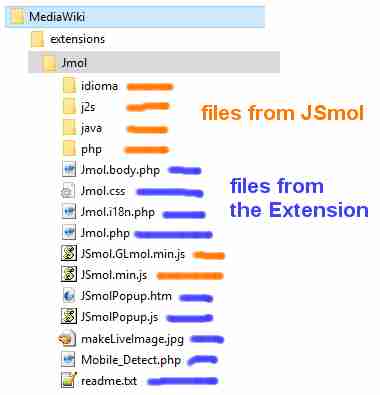MediaWiki/Installation/v5
Installation of the Jmol (JSmol) Extension for Mediawiki
(This must be done by the wiki administrator.)
The files forming the Jmol Extension are part of the Jmol source code and may hence be retrieved from the SVN system.
Note: Version 5 of the Jmol Extension has been tested against MediaWiki 1.32. There are significant changes in MediaWiki, so this procedure will not work with older versions.
To install the Jmol extension:
- Download the latest release of Jmol (
Jmol-xx.xx.xx-binary.zip) You need version 14.29.32 or later. - Extract into a temporary location the
jsmol.zipfile from the Jmol release. - Create a
Jmolfolder in theextensionsfolder of your MediaWiki installation. - Extract into this
Jmolfolder the following contents from thejsmol.zipfile:- the
JSmol.min.jsfile, - the
JSmol.GLmol.min.jsfile, - the
j2s,phpandidiomafolders.
- the
- If you want users to have the option of using the Java applet modality of Jmol:
- create a
javasubfolder inside theextensions/Jmolfolder - go back to the Jmol release
zipfile and extract from itsappletfolder all files which name starts withJmolAppletSigned0(that's currently 23 files)
- create a
- Download all the source files of the Jmol extension and place them in the
extensions/Jmolfolder. - Add the following line to your LocalSettings.php file (near the end):
- <syntaxhighlight lang="php">
require_once("extensions/Jmol/Jmol.php"); </syntaxhighlight>
You can configure the Jmol extension with several settings added after the above line (default value in bold):
- $wgJmolAuthorizeChoosingSignedApplet (true, false) : Authorize users to choose between the unsigned and the signed Jmol applet.
- $wgJmolAuthorizeUploadedFile (true, false) : Authorize the use of <uploadedFileContents>.
- $wgJmolAuthorizeUrl (true, false) : Authorize the use of <urlContents>.
- $wgJmolDefaultAppletSize (400) : Size in pixels of the Jmol applet.
- $wgJmolDefaultScript : Default script.
- $wgJmolExtensionPath (extensions/Jmol) : Path to the directory where the Jmol extension is installed. This must be an absolute path, therefore if you customize it, make sure it is prepended with $wgScriptPath (see example in Jmol.php).
- $wgJmolForceNameSpace : Force the NameSpace where the applet will go looking for wiki pages containing molecular data (using <wikiPageContents>).
- $wgJmolShowWarnings (true, false) : Display warnings when users try to use disabled features.
- $wgJmolUsingSignedAppletByDefault (true, false) : Choose if the signed Jmol applet will be used by default. Note: the signed Jmol applet is signed with a default certificate. If you want to use the signed Jmol applet in your wiki, I suggest resigning the Jmol applet with your own certificate.
Note: If you want to authorize users to upload files containing molecular data (for using the <uploadedFileContents> tag), you need to do the following:
- By default, MediaWiki authorizes the uploading of files whose name ends with a limited number of extensions. For example, if you want to authorize uploading
 *.cml files, add $wgFileExtensions[] = 'cml'; in
*.cml files, add $wgFileExtensions[] = 'cml'; in  LocalSettings.php.
LocalSettings.php. - You can add an icon in the skins/common/images/icons/ directory for each extension (for example,
 fileicon-cml.png). In this wiki, we are using this image, which leads to the following result.
fileicon-cml.png). In this wiki, we are using this image, which leads to the following result.
Deprecated
Installation of the Jmol extension was described on the Jmol extension page on MediaWiki.
That page has been removed since the Jmol Extension is not compatible with recent versions of MediaWiki.