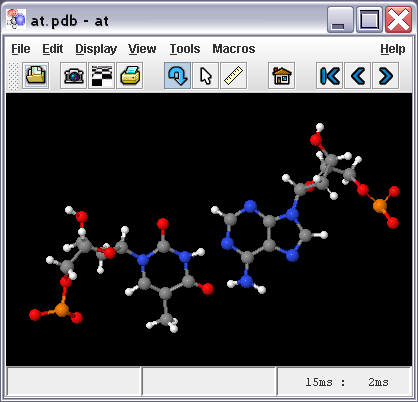Difference between revisions of "Jmol Application"
Jump to navigation
Jump to search
AngelHerraez (talk | contribs) |
AngelHerraez (talk | contribs) |
||
| Line 4: | Line 4: | ||
Control of the molecular model is gained through several means: | Control of the molecular model is gained through several means: | ||
# The mouse (documented in [[Mouse Manual]]). | # The mouse (documented in [[Mouse Manual]]). | ||
| − | # The application's menu ( | + | # The application's menu and toolbar (at the top of the window), which offer |
| − | ## File | + | ## File open, export, and print functionalities. |
## A limited set of selection and rendering options, and several tools. | ## A limited set of selection and rendering options, and several tools. | ||
| − | # The pop-up menu (context menu, right-click on the model | + | # The pop-up menu (context menu, right-click on the model panel), which offers most funcionality available and is identical to applet menu. |
| − | # The scripting language (same used by the applet); this is available through the <tt>File > Script...</tt> menu, which opens a "script console" | + | # The scripting language (same used by the applet); this is available through the <tt>File > Script...</tt> menu, which opens a "script console" or command-line environment. |
== Starting Jmol Application == | == Starting Jmol Application == | ||
Revision as of 15:59, 9 June 2006
Jmol Application
"Jmol Application" is the version of Jmol that runs as a standalone program, in its own window, thanks to Java programming language.
Control of the molecular model is gained through several means:
- The mouse (documented in Mouse Manual).
- The application's menu and toolbar (at the top of the window), which offer
- File open, export, and print functionalities.
- A limited set of selection and rendering options, and several tools.
- The pop-up menu (context menu, right-click on the model panel), which offers most funcionality available and is identical to applet menu.
- The scripting language (same used by the applet); this is available through the File > Script... menu, which opens a "script console" or command-line environment.
Starting Jmol Application
Several ways:
- Double-click on
 Jmol.jar file.
Jmol.jar file. - Click on a previously created shortcut (Windows terminology).
- Click on a previously created Start menu entry (Windows terminology).
- Execute one of the batch files/shell scripts that are part of Jmol distribution (Windows, MacOS, Linux, Unix).
- From the command line:
java -jar Jmol.jar(of course, issued from the folder/directory where Jmol.jar is, or else pointing to it with a full path). - Double-click on a molecular coordinates file whose extension has been previously associated to Jmol.
Instructions:
Contributors
AngelHerraez, EricMartz, Pimpim, Cudo29, NicolasVervelle, Green