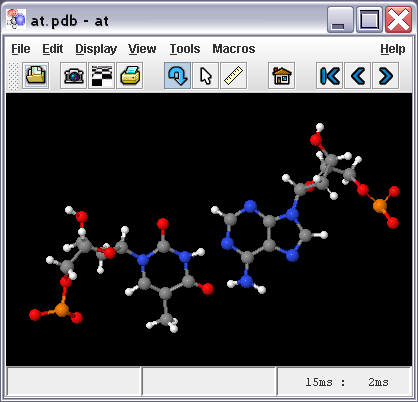Difference between revisions of "Jmol Application"
AngelHerraez (talk | contribs) (→Basic options) |
AngelHerraez (talk | contribs) (correction of syntax) |
||
| Line 22: | Line 22: | ||
==== Basic options ==== | ==== Basic options ==== | ||
| − | + | * Show help for command-line options: use either of these: | |
| − | * Load a molecular file: | + | java -h -jar Jmol.jar |
| − | Jmol.jar ''fileName'' | + | java -help -jar Jmol.jar |
| − | + | java -? -jar Jmol.jar | |
| − | - | + | * Load a molecular file: use either of these: |
| + | Jmol.jar ''fileName'' | ||
| + | java -jar Jmol.jar ''fileName'' | ||
* Run a script: | * Run a script: | ||
| − | Jmol.jar -s '' | + | Jmol.jar -s ''whatever_script_file'' |
| − | + | Jmol.jar --script ''whatever_script_file'' | |
| − | Jmol.jar --script '' | + | Jmol.jar ''whatever_script_file'' |
| − | * Set the window size | + | java -jar Jmol.jar ''whatever_script_file'' |
| + | * Set the window size: use either of these: | ||
Jmol.jar -g ''WIDTHxHEIGHT'' | Jmol.jar -g ''WIDTHxHEIGHT'' | ||
| − | |||
Jmol.jar --geometry ''WIDTHxHEIGHT'' | Jmol.jar --geometry ''WIDTHxHEIGHT'' | ||
| − | * Set the language to be used for the interface (default | + | using lowercase 'x' and no spaces, e.g. <code>Jmol.jar -g 500x250</code>. |
| − | java -Duser.language=de|en|es|fr|nl| | + | By default, size is the last size used or else 500x500. |
| + | * Set the language to be used for the interface (default is language of the operating system) [http://wiki.jmol.org/index.php/User:AngelHerraez#Forcing_Jmol_to_open_in_a_certain_language see also]: | ||
| + | java -Duser.language=ca|cs|de|en|es|et|fr|nl|pt|tr -jar Jmol.jar | ||
* Report the display speed in either frames per second or milliseconds per frame (the default): | * Report the display speed in either frames per second or milliseconds per frame (the default): | ||
| − | java -Ddisplay.speed=fps|ms -jar Jmol.jar | + | java -Ddisplay.speed=fps|ms -jar Jmol.jar |
| − | * | + | * Set a path where to look for plugins for Jmol: |
| − | java -Dplugin.dir=''/path/to/plugins'' -jar Jmol.jar | + | java -Dplugin.dir=''/path/to/plugins'' -jar Jmol.jar |
| − | * | + | * Set memory use (see below): |
| − | java -Xmx''size'' -jar Jmol.jar | + | java -Xmx''size'' -jar Jmol.jar |
==== Giving Jmol more memory to work with ==== | ==== Giving Jmol more memory to work with ==== | ||
| − | Memory available to Jmol is determined by Java. Less or more memory can be allocated by using:<br> | + | Memory available to Jmol is determined by Java. Less or more memory can be allocated by using: |
| − | <code>java -Xmx###m -jar Jmol.jar</code> | + | <br><code>java -Xmx###m -jar Jmol.jar</code> |
<br>where the ### must be substituted by a number in megabytes (hence the "m" after it). | <br>where the ### must be substituted by a number in megabytes (hence the "m" after it). | ||
| Line 52: | Line 56: | ||
* -Xmx sets the maximum memory heap size. | * -Xmx sets the maximum memory heap size. | ||
* -Xms sets the minimum memory heap size. | * -Xms sets the minimum memory heap size. | ||
| − | Batch files and shell scripts included with Jmol distribution are written to give -Xmx512m (512 | + | Batch files and shell scripts included with Jmol distribution are written to give -Xmx512m (512 MB maximum). |
==== Advanced options (Jmol v.11) ==== | ==== Advanced options (Jmol v.11) ==== | ||
Revision as of 00:18, 18 April 2007
Contents
Jmol Application
"Jmol Application" is the version of Jmol that runs as a standalone program, in its own window. It uses the Java programming language.
Control of the molecular model is gained through several means:
- The mouse (documented in Mouse Manual).
- The application's menu and toolbar (at the top of the window), which offer
- File open, export, and print functionalities.
- A limited set of selection and rendering options, and several tools.
- The pop-up menu (or context menu, opened by right-click or Ctrl+click on the model's panel), which offers most funcionality available and is identical to applet menu.
- The scripting language (same used by the applet); this is available through the File > Script... menu, which opens a "script console" or command-line environment.
Starting Jmol Application
Several ways:
- Double-click on
 Jmol.jar file.
Jmol.jar file. - Click on a previously created shortcut (Windows terminology) (HowTo).
- Click on a previously created Start menu entry (Windows terminology) (HowTo).
- Execute one of the batch files/shell scripts that are part of Jmol distribution (Windows, MacOS, Linux, Unix).
- From the command line:
java -jar Jmol.jar(of course, issued from the folder/directory where Jmol.jar is, or else pointing to it with a full path). See memory options below. - Double-click on a molecular coordinates file whose extension has been previously associated to Jmol (HowTo).
Command line options
Basic options
- Show help for command-line options: use either of these:
java -h -jar Jmol.jar java -help -jar Jmol.jar java -? -jar Jmol.jar
- Load a molecular file: use either of these:
Jmol.jar fileName java -jar Jmol.jar fileName
- Run a script:
Jmol.jar -s whatever_script_file Jmol.jar --script whatever_script_file Jmol.jar whatever_script_file java -jar Jmol.jar whatever_script_file
- Set the window size: use either of these:
Jmol.jar -g WIDTHxHEIGHT Jmol.jar --geometry WIDTHxHEIGHT
using lowercase 'x' and no spaces, e.g. Jmol.jar -g 500x250.
By default, size is the last size used or else 500x500.
- Set the language to be used for the interface (default is language of the operating system) see also:
java -Duser.language=ca|cs|de|en|es|et|fr|nl|pt|tr -jar Jmol.jar
- Report the display speed in either frames per second or milliseconds per frame (the default):
java -Ddisplay.speed=fps|ms -jar Jmol.jar
- Set a path where to look for plugins for Jmol:
java -Dplugin.dir=/path/to/plugins -jar Jmol.jar
- Set memory use (see below):
java -Xmxsize -jar Jmol.jar
Giving Jmol more memory to work with
Memory available to Jmol is determined by Java. Less or more memory can be allocated by using:
java -Xmx###m -jar Jmol.jar
where the ### must be substituted by a number in megabytes (hence the "m" after it).
Technically:
- -Xmx sets the maximum memory heap size.
- -Xms sets the minimum memory heap size.
Batch files and shell scripts included with Jmol distribution are written to give -Xmx512m (512 MB maximum).
Advanced options (Jmol v.11)
Create a JVXL file directly:
Jmol -ionx iso.spt myfile.xyz > myfile.jvxl
where:
- -i,--silent silent startup operation
- -o,--noconsole no console -- all output to sysout
- -n,--nodisplay no display (much faster)
- -x,--exit run script and exit
and iso.spt is:
isosurface solvent;show isosurface
creates a JVXL solvent surface file.
Create a list of measurements:
Jmol -ionx measure.spt myfile.xyz > measure.txt
where measure.spt is:
measure allconnected (*) (*);show measurements
generates a list of measurements.
measure.txt now contains (tab-separated):
Measurement Information
distance 1.1217928 0.112 nm H 1 #1 C 10 #10
distance 1.4158994 0.142 nm N 2 #2 C 6 #6
distance 1.3865448 0.139 nm N 2 #2 C 7 #7
...
Check CIF file symmetry:
Jmol -ionx symmetry.spt myfile.cif > symmetry.txt
where symmetry.spt is:
show unitcell;show symmetry;show spacegroup;
Anything that can be "shown" can be dumped to a file this way. And anything you can get from getProperty will do the same.
Contributors
AngelHerraez, EricMartz, Pimpim, Cudo29, NicolasVervelle, Green